Today we’re showing you how to change your blogspot URL to a dot com. Take your blog to the next level with our pictured instructions showing the easy step-by-step process!
The Blogger Platform is such a great starting point for anyone interested in starting a blog, in fact I always recommend new bloggers to start on Blogger! WordPress is definitely more difficult to learn and it also costs money for hosting, so if you’re just getting your feet wet, having a Blogspot blog is a free, convenient option!
If you’re like me, perhaps you didn’t know that you can switch your Blogger blog to have a custom domain. Custom domains look more professional and they are easier for others to remember. Today I am going to show you how to to change your Blogspot to Dot Com so you can lose the word “blogspot” at the end of your domain name. At first glance, it might look daunting but I promise these step-by-step pictured instructions are very simple to follow and you only have to do it once. (I’d even recommend not reading ahead – just jump in and get started as you follow along this tutorial!)
Blog Tips – How to Change Blogspot to Dot Com
1. First, you need to purchase your domain.
- Go to GoDaddy.com
- Search for your domain name in the search bar near the top of the page.
- When you find a domain that is available, add it to your cart and purchase it!
TIP: GoDaddy always has coupons, so you should NEVER pay more than a couple dollars for your domain. Some of the people I have helped set up a blog have gotten their domain for as little as 99 cents the first year.

2. Sign into your Blogger dashboard. Then…
- Click the Settings tab.
- Under the Publishing header, you should see your current blog address.
- Right under that, click +Setup a 3rd party URL for your blog
3. Change the blog address
- Under “Third party domain settings”, type the url of the domain you’ve purchased.
- Keep in mind that it must begin with www in order to work.
- Click Save.
You should see an error- this is normal!
Below the error there will be two CNAMEs.
Each CNAME is composed of two parts-
The first CNAME is the same for everyone- Name being “www” and Destination “ghs.google.com.”
The second CNAME is different for everyone.
4. Login to your GoDaddy account and launch the Domain menu.
5. You will see a list of all the domains you own.
- Click the domain name you are wanting to use.
6. Click the DNS Zone File Tab.
- Scroll down until you see the section titled “CName” (Alias)
7. Click the “edit” button next to www
8. Enter the following info:
- Where it says “Host” simply enter www
- Where it says “Points to”, delete the @ sign and enter ghs.google.com
- Click Finish, which will bring you back to the Domain Details page.
9. Click Add Record.
10. On the pop up screen, select CNAME Alias
11. Enter the info under the ERROR message on your Blogger Dashboard
- These codes will be different for everyone, so do not enter the info you see above.
- Click Finish.
12. Now we need to add “A Records”, which will make it so that when people forget to type “www” before your domain they can still get to your blog.
- Click Add Record on the Domain Details Page
- Highlight “A (host)“
- In the “Host” box, enter the @ sign
- In the “Points to” box, enter this IP Address: 216.239.32.21
- Save that, then repeat those steps 3 more times with the following IP Addresses:
216.239.34.21
216.239.36.21
216.239.38.21
13. Lastly, delete the first A Record- you don’t need it anymore.
- Save all changes before exiting out of GoDaddy!
Now you can go back to Blogger and try redirecting everything to your new domain again by following step 3 in this tutorial. It is completely normal for this to take up to 48 hours for the changes to be complete, so be patient!!! (And your site will still work during this transition time, so don’t worry!)
Any questions???
This post originally published in January 2010 but was updated with new information in October 2016
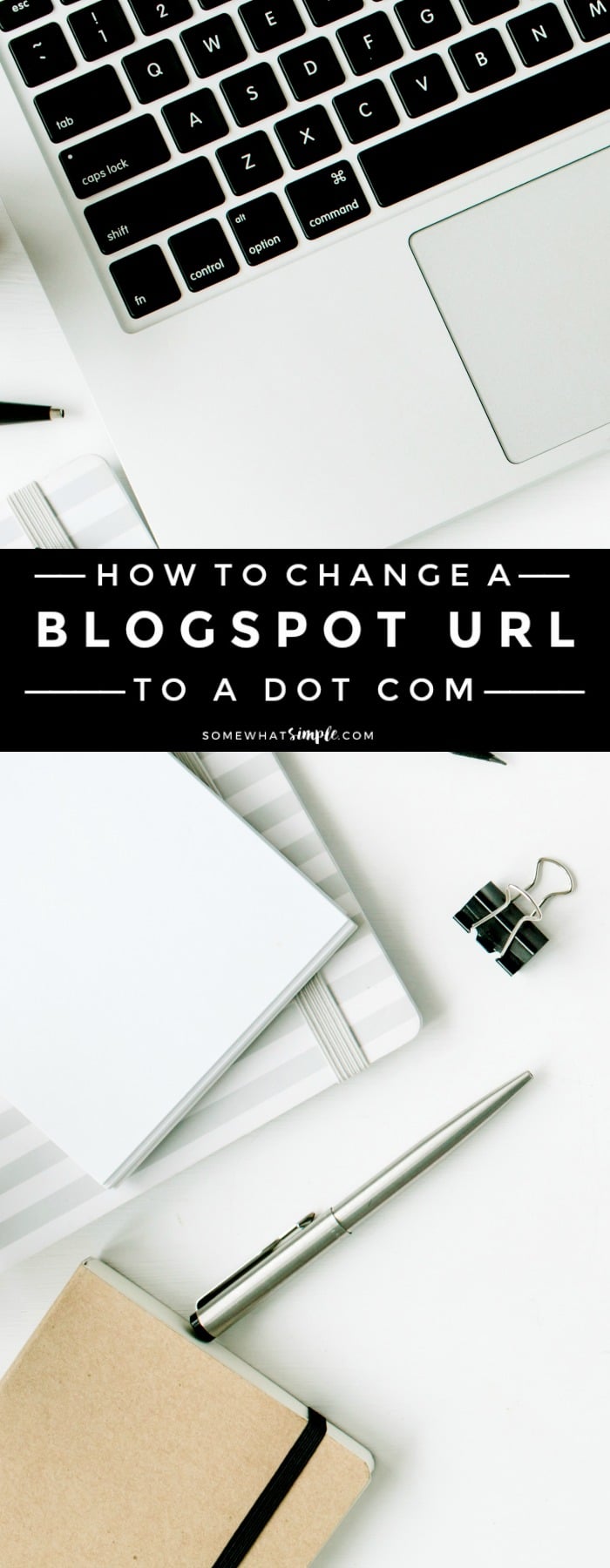

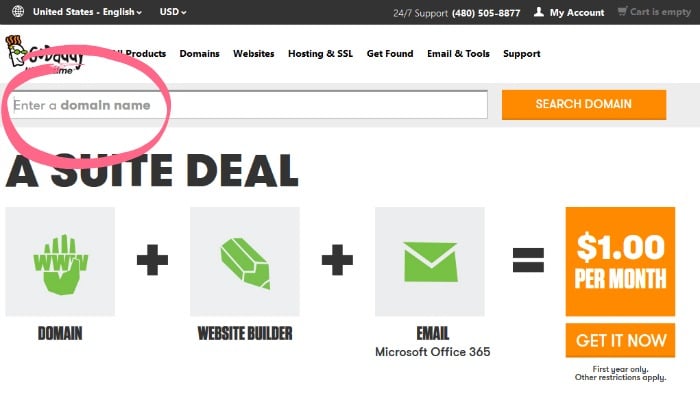
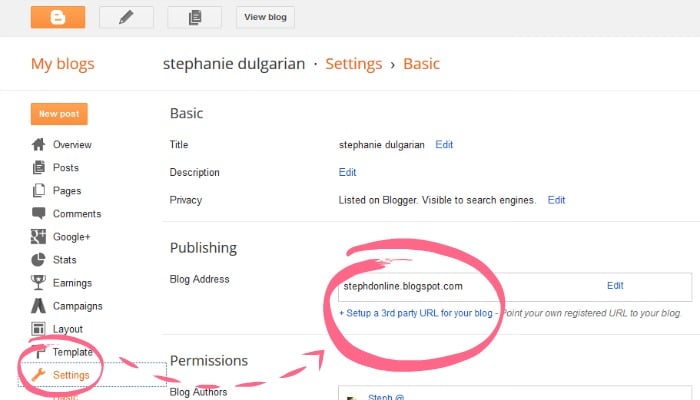
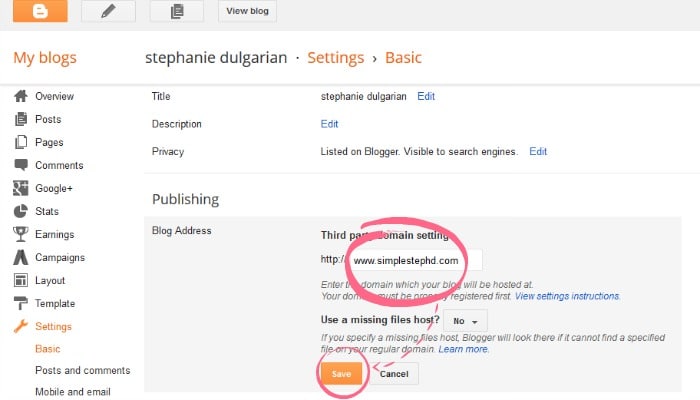
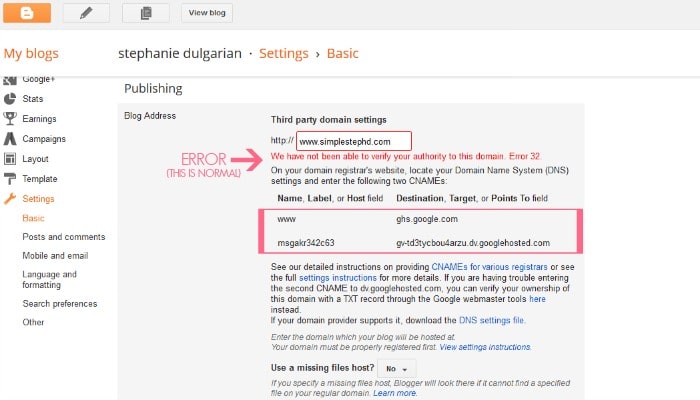
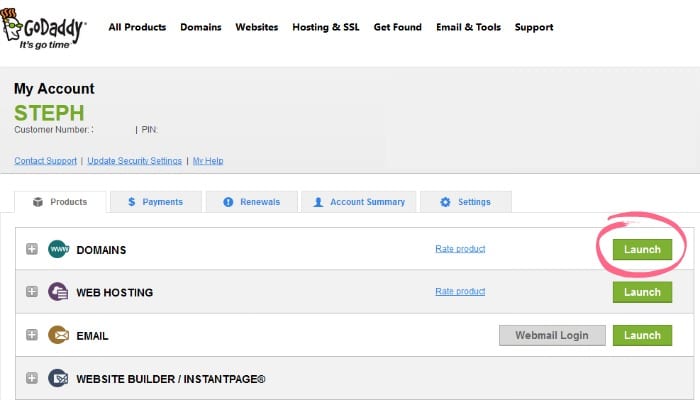
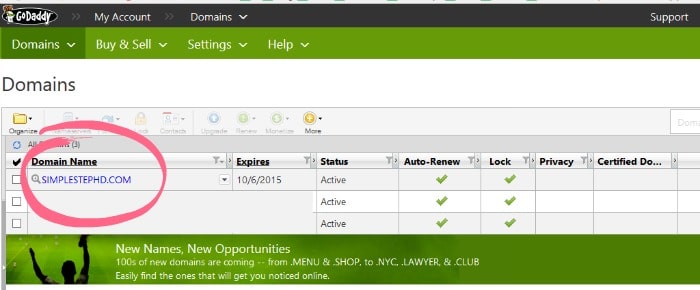
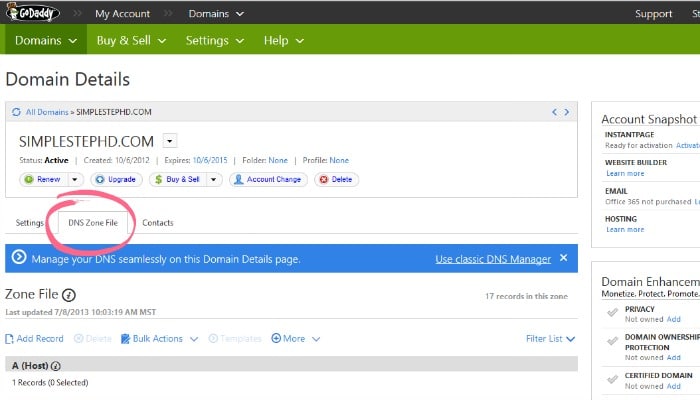
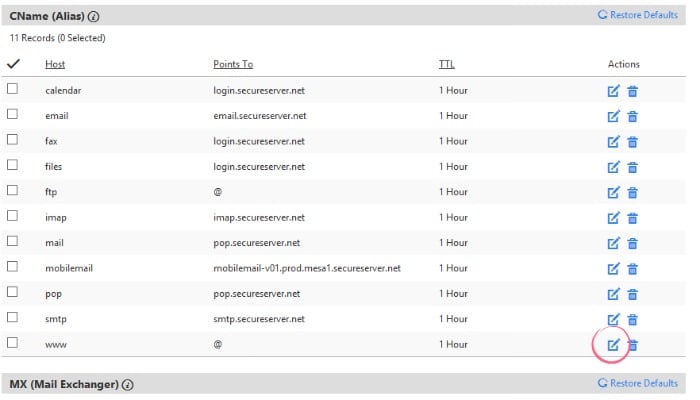
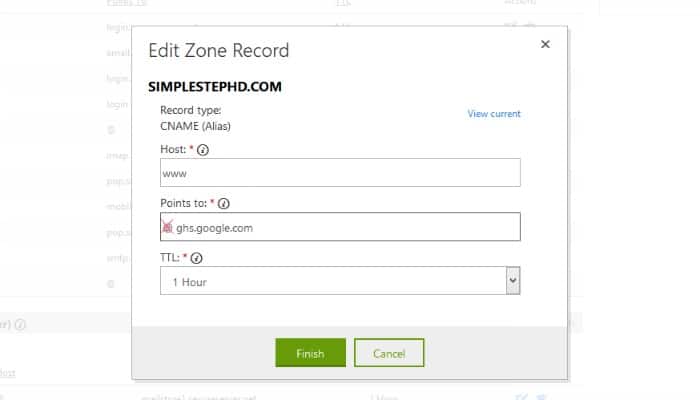
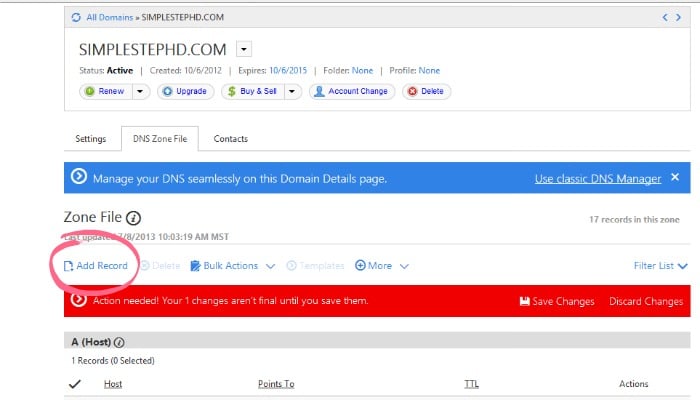
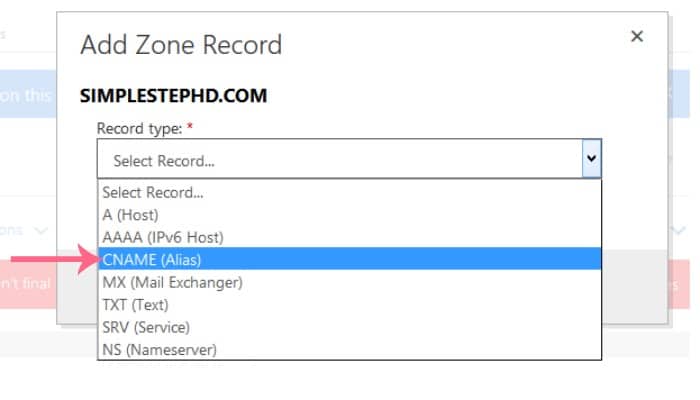
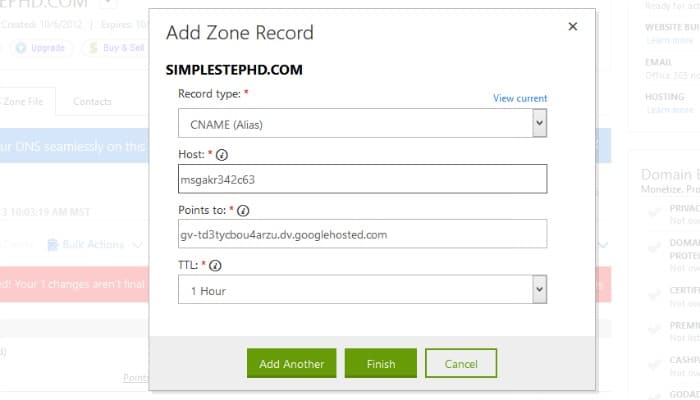
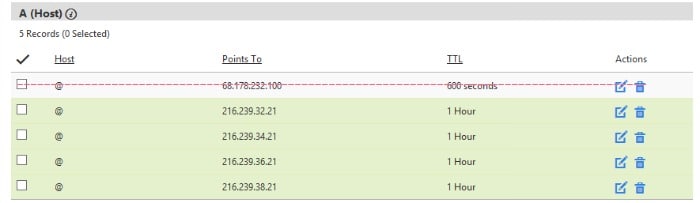
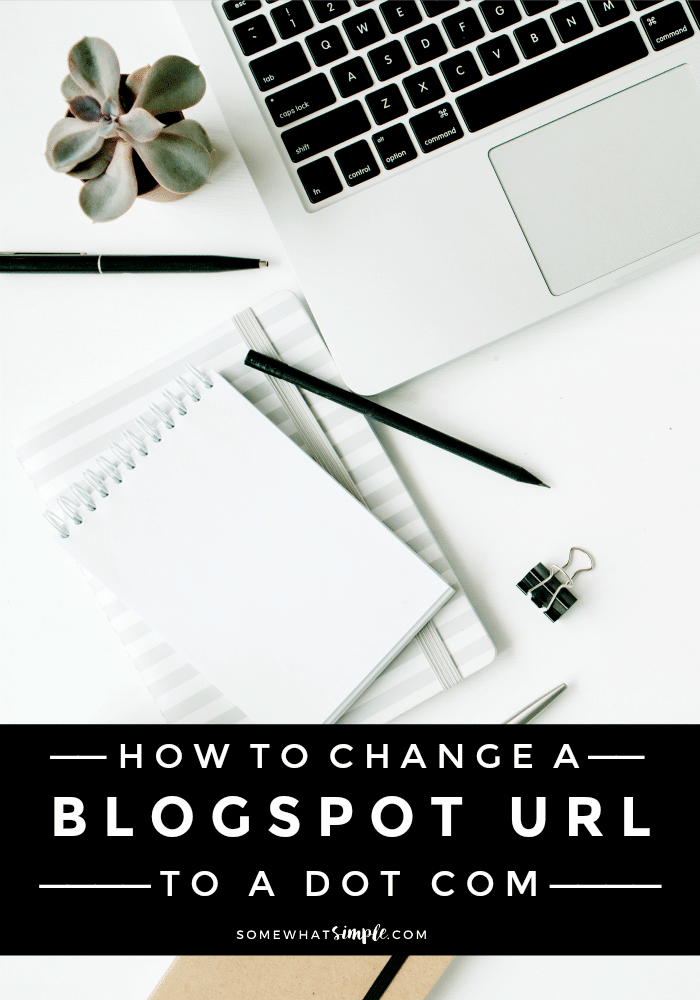

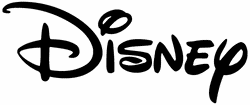
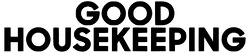




Hi, I bought my domain name from domain.com, the procedure was same. Thank you for detailed steps.
But after this my website is showing not secure, can you help me with this issue.
Talk to your host about getting your site secure. That is done on their server. Good luck! 🙂
Good info, but how old is this post? No dates anywhere. I’m interested in simply importing my blogspot blog to a .com. Is this a recent post? thanks!
I’d recommend hiring a professional for the transfer. This tutorial is just showing how to change your domain address from blogspot to a dot com. The actual change in platforms is much more in depth.
Thanks for the awesome tips! Definitely helped a lot.
You’re so welcome!
Hi. I have followed every steps & instructions. Saved everything. But when I tried to search for my blog, I got the 404: URL not found message. Do you how can I fix this. Thanks in advance.
Sometimes it can take a few days for the redirect to work. If you’ve followed these steps, I am not sure what the issue is, but that is very frustrating – I am sorry about that!
Hi, this was very helpful. But may i ask, did we need to pay the domain name every year? What happens if there is a year that i forgot to pay, can my visitors still can access my page?
Unfortunately, if you don’t pay to renew your domain, your site won’t be active and people won’t be able to access it.
What I don’t understand here is this. I want to use blogspot to make my blog but use my custom domain name, not mysitename.blogspot.com. If I follow your instructions then my newly created blogspot domain just redirects to my custom domain. So then how do I use blogspot software to create my blog, rather than the crummy wordpress dashboard which my the hoster of my custom domain (bluehost) provides. Does this make sense?
These directions are for people who are already using Blogger/Blogspot and just want to change their domain. You are using WordPress, so you’ll need to completely transfer your entire blog to blogger – all your posts and everything – if you want to use their dashboard. Doing this will change your layout and you’ll need to set everything up from the beginning – any mailing list codes, links to social media channels, etc. but all of your posts and comments will still be intact. Once you have everything on Blogger, you can then cancel your account with Bluehost, then go through these steps to use your custom domain so you don’t have mysitename.blogspot.com.
If you’re serious about switching everything, I’d suggest you start a new blog on blogger (mysitename.blogspot.com), import your current site, then change your domain. If you go this route, you’ll no longer need to pay Bluehost for hosting because Blogger is free. But as long as you’re paying Bluehost, your site will be on WordPress – there’s no way around that.
While blogger is more user friendly, WP has a lot more options on designs and helpful features- so be certain before you switch everything to blogger this is the best move for your business. If I were you, I’d stick with WP and try to get familiar with their platform by googling questions you have and watching tutorials on YouTube. I think you’ll be better off in the long run. 🙂 Good luck!!!
Hi! I’ve followed every steps and managed to change my domain name, so thank you!
Just a problem though, I cannot delete the first A-Record.
And my blog visitors cannot access my blog without the “www”.
Do you know what’s wrong with it?
Blogger just changed their dashboard a bit and I am not super familiar with it, BUT I did help a friend a couple weeks ago with hers and I noticed there is a box under the error message now that needs to also be checked in order for people to access your site without entering www.
I am not sure why the first A record won’t delete though, that is strange! Sorry I am not any more help!
Practical, straightforward and very simple! Many thanks Steph!!
You’re welcome, so glad you found it helpful and good luck with your site!
Hi, thank you for this tutorial. It won’t do any harm to our blog right? Haha. Anyway, I have a domain which I want to use for my blogspot blog but the thing is that now I have the website for the domain already (which I used wordpress for it). Can it still work? Or how should I do it? Thanks in advance. *not so pro in website thingy, that’s why XD
I am actually not sure about this either! If you are switching platforms from WP to Blogger, you need to make sure you redirect everything properly. I know of people who have tried switching by themselves and only some of them have been successful. It is much harder than it sounds and it isn’t something I would suggest trying yourself if you aren’t extremely aware of what you are doing. Good luck!!!
Thanks for sharing this guide, I am new to online business and your article would really help a lot.
Glad to help! Best of luck with your business!
Helpful article.
But my hosting and domain ain’t registered with GoDaddy.
please how do I go about it?
It might be similar steps depending on who your hosting is with, but I’ve never done it with any other companies, so I am not sure.
Worked like magic. Thanks Stephanie.
Yay! So happy to help! 🙂
Go Daddy’s website has been updated so mostly every thing was a little different but I was still able to follow all of your steps. Although on step 12, it won’t let me enter in all of the numbers because I already used the @ sign. How important is that step or how important is it to enter in all those numbers rather? I would sure appreciate if you would help me out! Thanks!
Hi Ashlee,
It’s been so long since I’ve tried this, so I am not sure how to do it now! I’ll have to try this soon and see if I can figure it out! Sorry I am not any help! :/
I did it!! I thought it would be so hard, but your tutorial was amazing! There are a few changes on Go Daddy, but it was still simple to follow. Thank you! Thank you! Thank you!
Yay!!! I am so glad it worked for you! It seems so technical, but it really is straightforward! 🙂
Hi Stephanie! I just want to thank you for this very detailed guide! I was trying to help my friend with his blog but I completely forgot about the whole process since I did mine ages ago! So glad I found your blog!
Thanks a lot! <3
I am so glad you found it helpful! 🙂 Thanks for stopping by!
So awesome! Followed the steps. Thanks a lot!
Glad it worked! Thanks for stopping by! 🙂
thank u for your help it was great
Happy to help! Thanks for stopping by! 🙂
Thank you for this so so so useful post!
You’re very welcome!
thank you very much for the guidance. it is very helpful.
You’re very welcome! Thanks for stopping by!
Thank you so much for this tutorial..i followed all the steps and it was successful.God bless
So glad it worked for you! Best of luck with your site! 🙂
Thanks so much! I’m hoping to take the leap to my own domain soon and am bookmarking this for future reference! Will my alexa scores change once I shift? Thanks again!
I’m not an expert in the Alexa ranking, but I would think by switching to a dot com it wouldn’t hurt, and it could maybe help it go up! Best of luck!